A persistent identifier (such as DOIs, PubMed IDs, ISSN/ ISBNs, ORCIDs, GRID IDs, etc.) is a globally unique identifier that is permanently assigned to a resource.
Persistent Identifiers (PIDs) are an important component of Open Science and FAIR data practices. PIDs ensure that research outputs are findable, accessible, interoperable, and reusable.
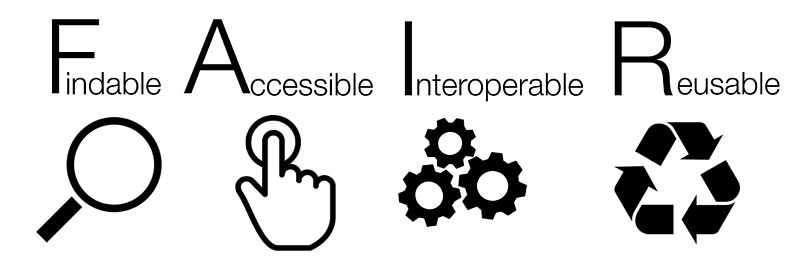
https://www.go-fair.org/fair-principles/
https://www.force11.org/group/fairgroup/fairprinciples
Benefits of Persistent identifiers
- They are required by publishers, research funders, and universities,
- They increase the discoverability and the accessibility of research outputs and researchers,
- They enable sharing and reuse,
- They facilitate the opportunity for system integrations and interoperability.
For more info on Persistent identifiers see: https://project-thor.readme.io/
What is DOI?
DOI stands for Digital Object Identifier. It is a unique and international identifier for research outputs.
What are the benefits?
DOI is a persistent link to publisher’s version of the publication which:
- Enables an object to be identified and found on internet;
- Provides a more long-lasting and reliable reference for finding an online publication than a URL;
- Makes research outputs easily citable.
for more information on how to find DOI? How to add DOI to Pure? see here: https://adminpure.knaw.nl/?page_id=4494
DOI definition in Dutch:
Een Digital Object Identifier (DOI) is een uniek ‘label’ dat onder meer door uitgevers wordt toegekend aan tijdschriftartikelen met het doel de publicatie gemakkelijk online terugvindbaar te maken. Een voorbeeld van een DOI is bijvoorbeeld: 10.1038/s41598-018-26348-x. Via een speciaal hiervoor beschikbare webservice kan eeneen DOI resolved worden. Een resolver is een online service die op basis van de DOI in een index de URL opzoekt waar de bijhorende publicatie te vinden is. Dit kan gaan om de website van het tijdschrift/de uitgever, maar ook om een publicatie repository.
Een DOI is geen URL, dat wil zeggen, een DOI begint niet met ‘http(s): https://dx.doi.org/10.1038/s41598-018-26348-x is dus fout. Het adres ‘https://dx.doi.org‘ is waar de ‘DOI resolver‘ staat.
Een resolver is een online service die op basis van de DOI in een index de URL opzoekt waar de bijhorende publicatie te vinden is (meestal de website van de uitgever/het tijdschrift).
De DOI kan ook gebruikt worden om publicaties op te zoeken in bronbestanden, zoals de Web of Science.
id: [return_post_id]
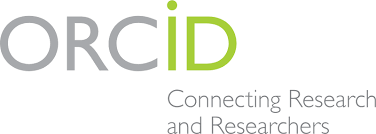
What is ORCID?
ORCID stands for Open Researcher and Contributor Identifier. It is a unique persistent identifier for researchers. ORCID connects researchers to their organizations and their scientific outputs (articles, data sets, codes, etc.) and professional activities. It is used worldwide by publishers, funders, and institutes to uniquely identify researchers and their outputs and distinguish their works from others.
ORCID subscription enables KNAW researchers to link Pure (KNAW research information system) with their ORCID profile to exchange their outputs between the two platforms.
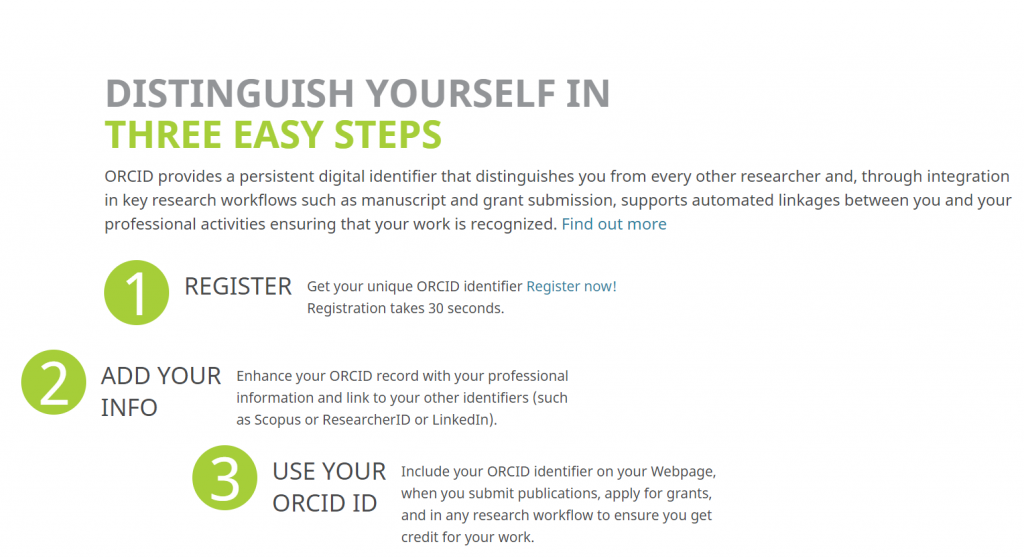
What are the benefits for researchers?
Making an ORCID profile is free. ORCID enables researchers to:
- Enter their data once and re-use it several times particularly when researchers move from one to another organization,
- Authorize third parties (such as Crossref, DataCite, publishers, etc.) to automatically update their ORCID profile with any new publication,
- Link their ORCID profile with other identifiers (Scopus Author ID, Web of Science Researcher ID, etc.),
- Save time for registering and managing their outputs and activities,
- Increase discoverability and visibility of their outputs and enhance getting credit for their works.
How to Make an ORCID profile?
- Register your ORCID account at https://orcid.org/register
- Complete your ORCID profile with your scientific and professional information,
- Give permission to trusted organizations (publishers, CrossRef, DataCite) to update your ORCID profile,
- Connect your ORCID with other identifiers (Scopus Author ID or Web of Science Researcher ID) to enable import publication from Scopus/WoS to your ORCID profile,
- Save your ORCID in Pure and authorize Pure to connect to your ORCID,
- Use your ORCID when submitting your outputs to publishers or applying for grants.
How to link ORCID with Pure?
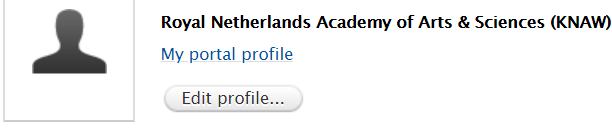
1. Go to Pure and select ‘Edit profile’,
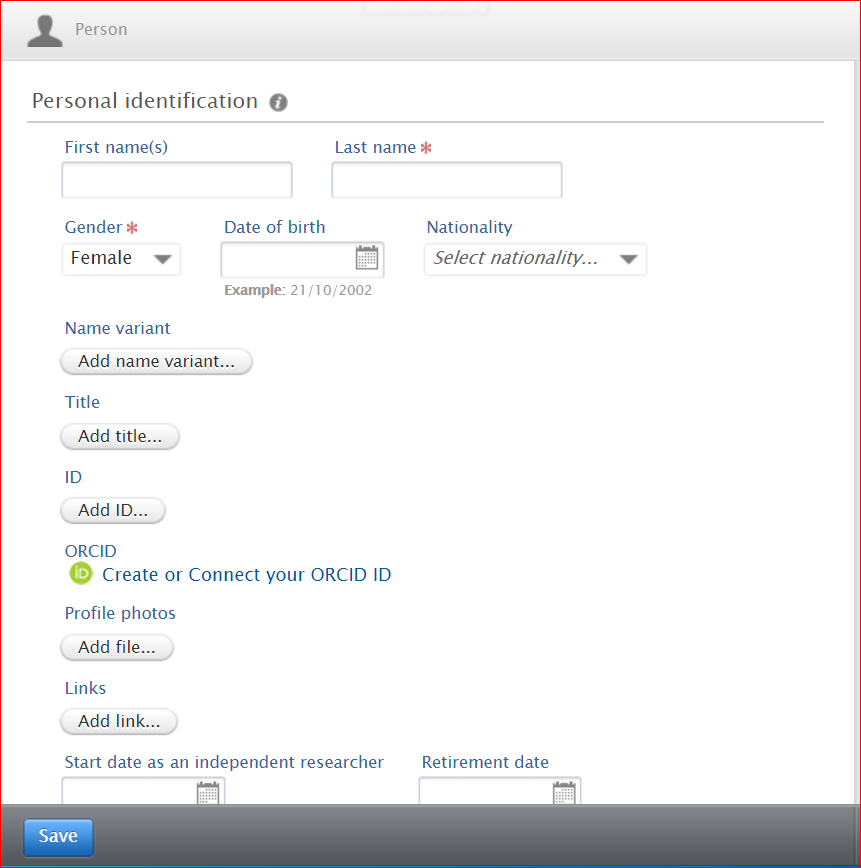
2. Select ‘Create or Connect your ORCID’. You are now redirected to orcid.org,
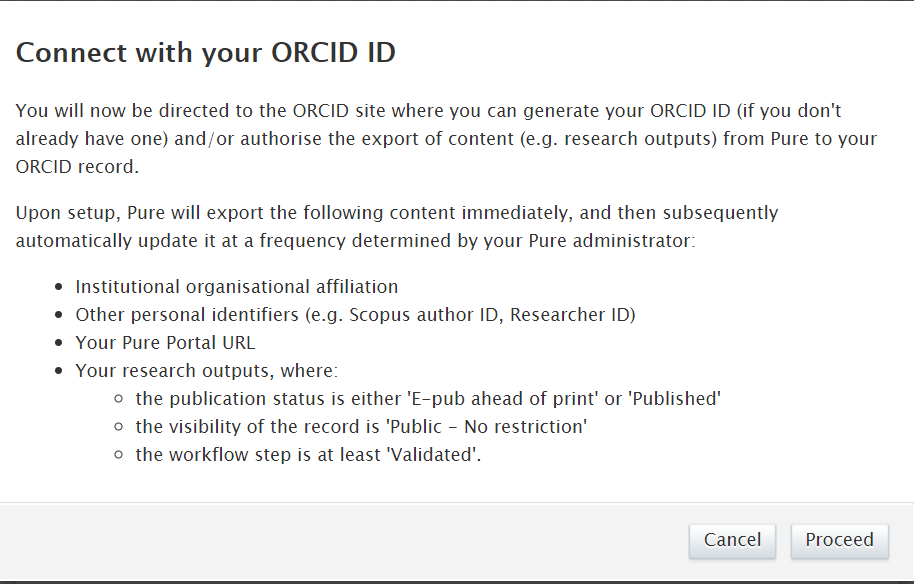
3. select Proceed,
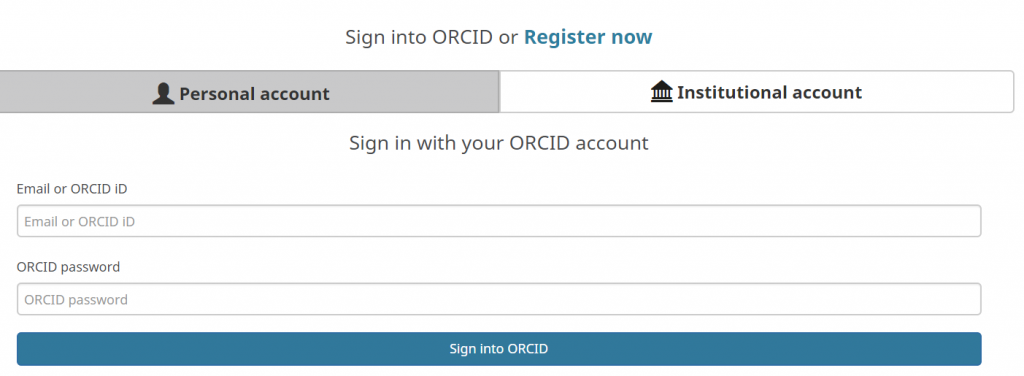
4. Select ‘Sign in’ and use your personal ORCID account OR your institutional account to log in or register an account if you don’t already have one, in order to be able to use the export function in Pure, it is recommended to log into ORCID via the institutional account.
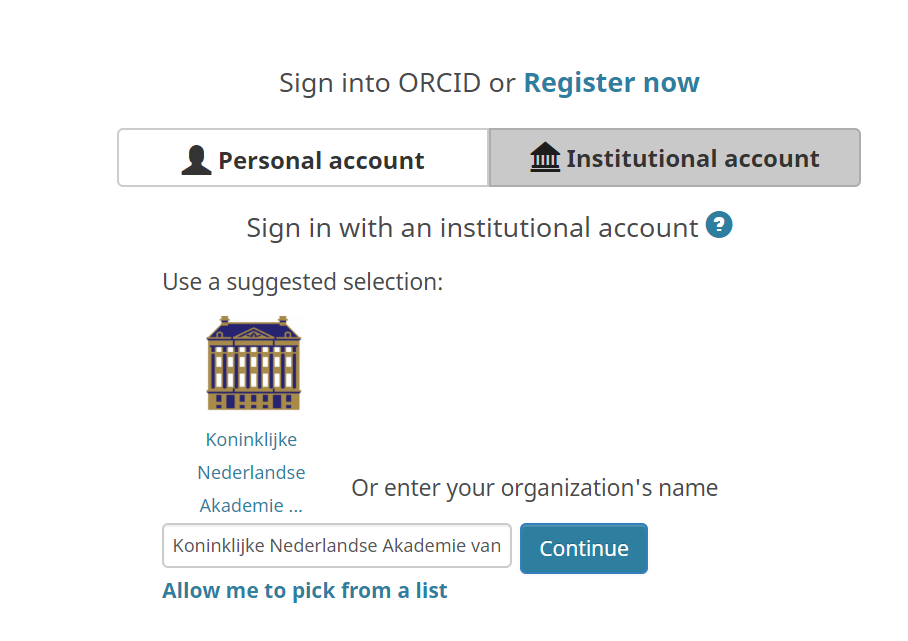
5. Select KNAW logo and log in,
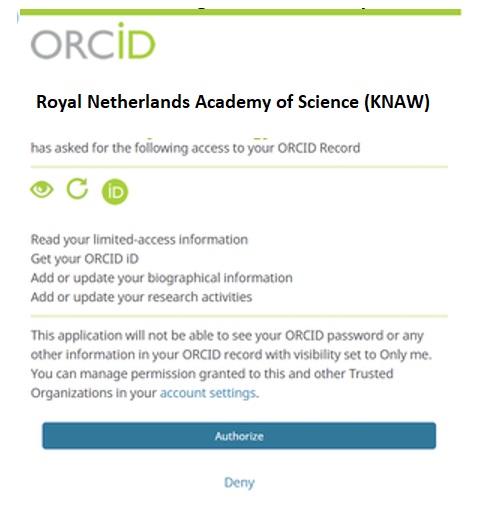
6. Select ‘Authorize’ to give permission to connect Pure with ORCID,
7. Your ORCID will now be added to Pure. Select ‘Save’ to store the changes in Pure.
How to export contents from Pure to ORCID?
After having ORCID registered in Pure by following the above steps, it is possible to export the contents from Pure to ORCID:
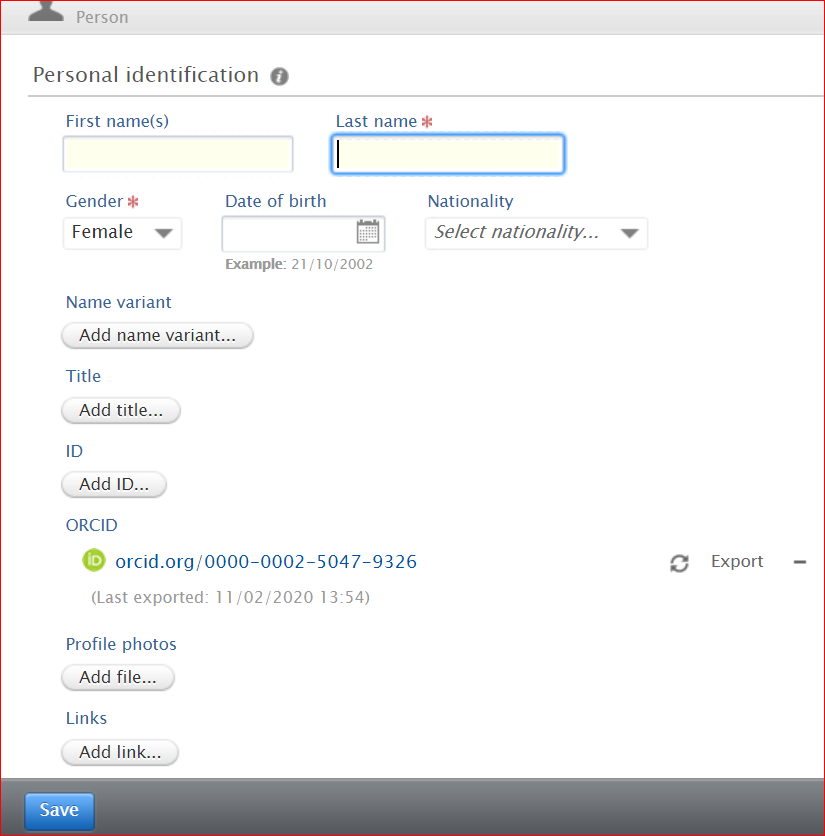
ORCID registered in Pure will be shown on personal profile pages of the new KNAW Pure Portal (from April 2020).
More information is available at:
Five easy ways to get the most out of ORCID: https://info.orcid.org/well-populated-records-benefit-research-ecosystem/
Learn about ORCID and how to make most of your ORCID:” https://orcid.org/help
Get recognized, Get your ORCID (UKB-ORCID YouTube channel)
For more information about ORCID contact: Pure@knaw.nl
What are trusted organizations?
These are organizations that researchers grant permission to interact with their ORCID profile and to update it on behave of them. This happens when you connect ORCID with a research information systems (such as Pure or when submitting a paper to a Publishers) you are asked to grant permission to that organization. This permission can be revoked at any time.
How to check to which organizations are granted access?
Log in to your ORCID account. Click your name and select Account settings. The information about trusted organizations, approval date,and type of access are displayed (see following example for Pure as trusted organization).
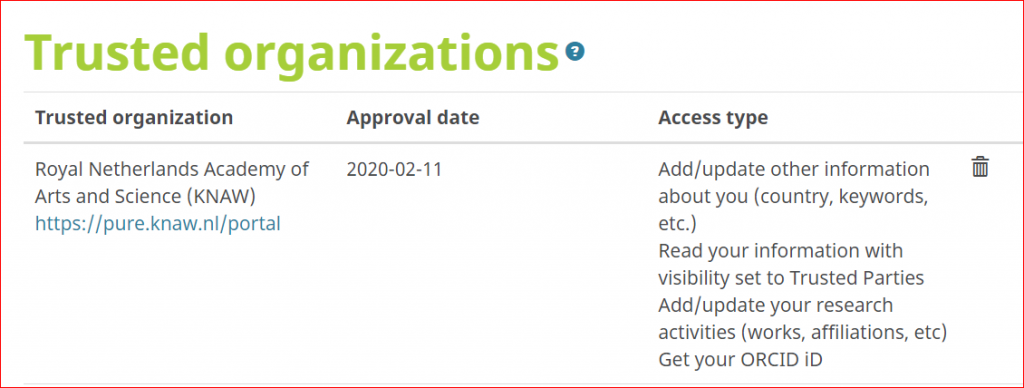
How to revoke permissions?
It is possible to revoke permissions you have granted by clicking the delete button next to the name of the trusted organization (see above picture). for more information see: https://support.orcid.org/hc/en-us/articles/360006973893#03
How to set visibility of your ORCID profile?
It is possible to set the visibility of your ORCID profile or any contents on your ORCID profile as visible by everyone, visible by those I trust , or visible by only me. See here for more information and instructions: https://orcid.org/privacy-policy
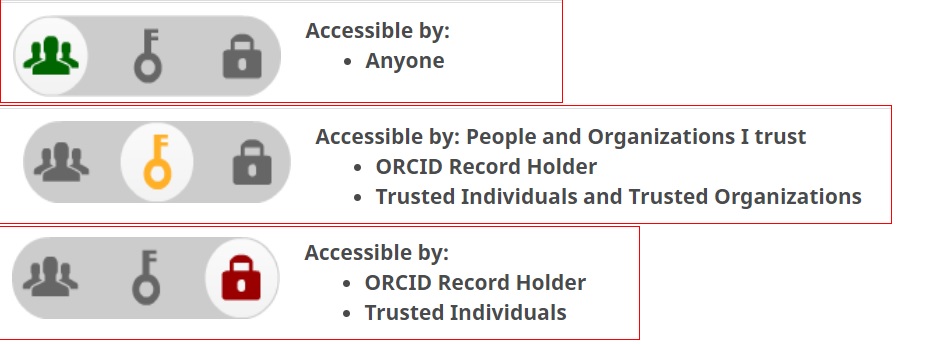
What is Auto-update functionality in ORCID? Auto-Update functionality in ORCID (in collaboration with Crossref and DataCite) allows researchers (contributors) to have their ORCID profile automatically updated when the work is published provided that ORCID id is included when a manuscript or dataset is submitted to the publishers.
How to activate auto-update?
- Use your ORCID id when submitting a paper or dataset,
- Authorize Crossref and DataCite to update your ORCID record.
How to authorize Crossref update ORCID record?
Via Crossref Metadata Search: Go to this page: https://search.crossref.org/, Click on the ORCID ID sign in button, log into ORCID, and click authorize, CrossRef will be added to the list of trusted organization in your ORCID profile. This will Sync changes from your ORCID record to Crossref Metadata Search.
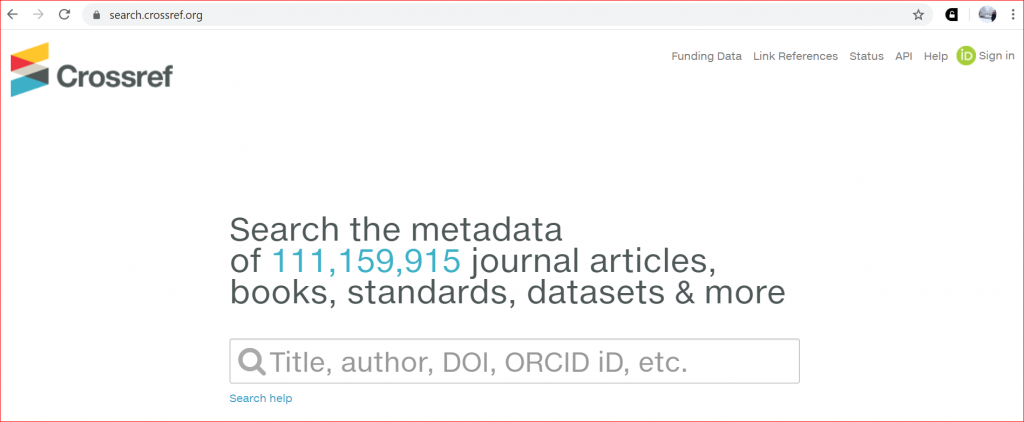
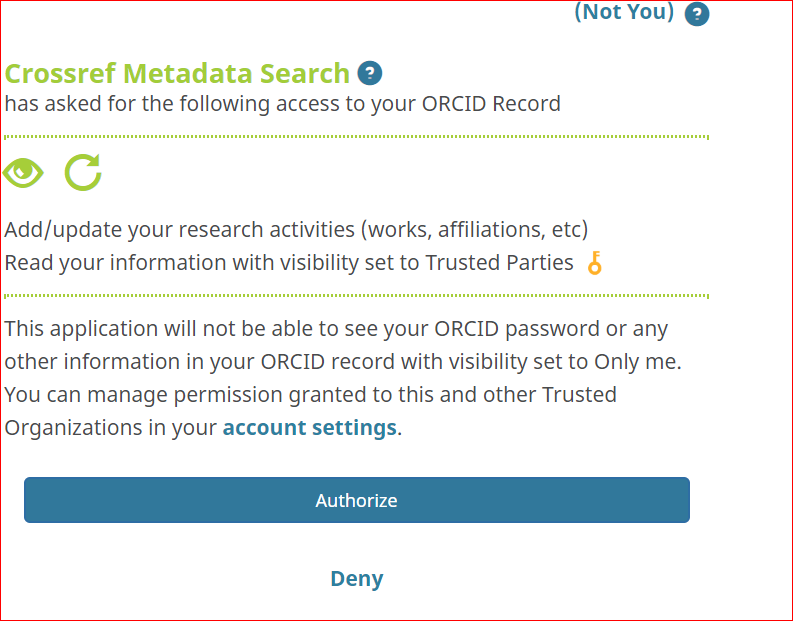
Via Crossref auto-update: Crossref uses ORCID Inbox to send auto-update requests. You will receive a notification in your ORCID inbox after a publisher submits a new work associated with your ORCID to Crossref. If you grant access, Crossref will update your record automatically. For more details see here: https://support.orcid.org/hc/en-us/articles/360006971293-Auto-updates-in-third-party-systems-Crossref
How to authorize Datacite update ORCID record?

Via Datacite search: Add your record manually to ORCID by searching it in Datacite search interface ( Follow the steps here);
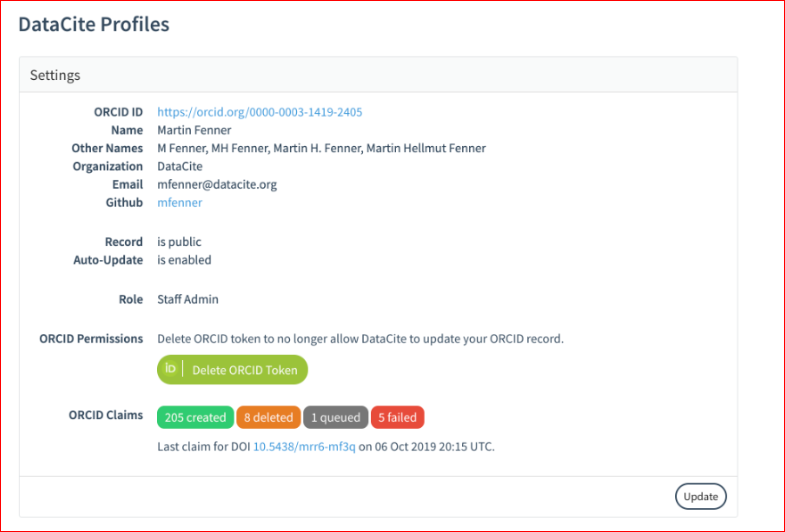
Via Datacite profile: Get ORCID token by signing in to your Datacite profile (if you already have one) to allow DataCite to update your ORCID record (more information here).
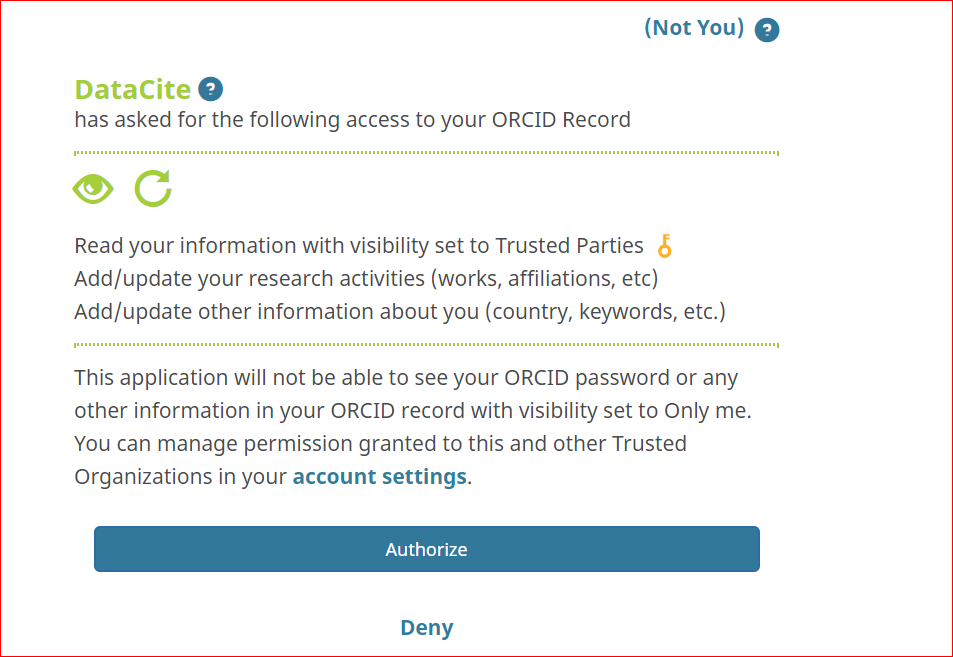
Via ORCID Auto-Update: every time a new DOI is registered with your ORCID iD in the metadata, your ORCID Record will be updated automatically.
If ORCID is associated with a Scopus author profile, the link to ORCID will be shown on the Author details page in Scopus. There are two ways to associate Scopus author profile with ORCID via Scopus or via ORCID:
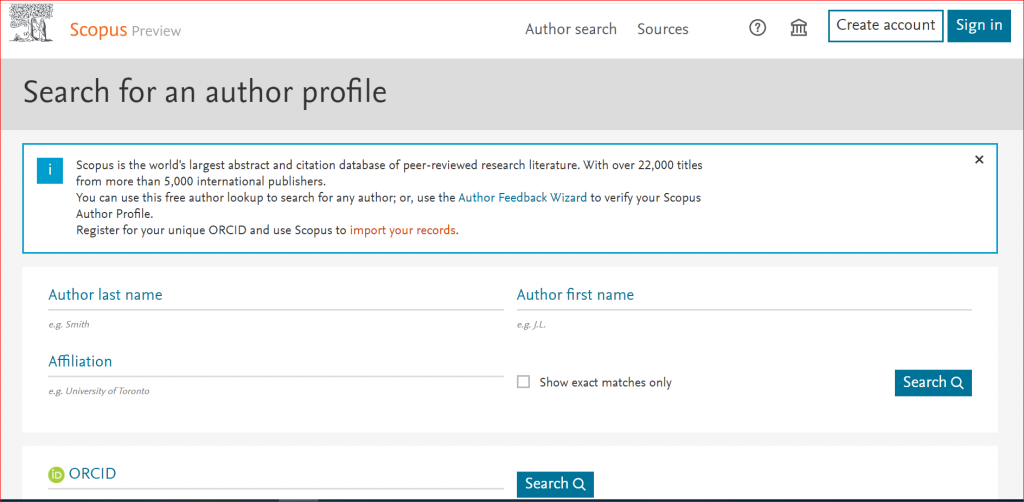
1. Go to Scopus Author profile, search by author name, affiliation, or ORCID. Find your author profile, click on connect to ORCID,
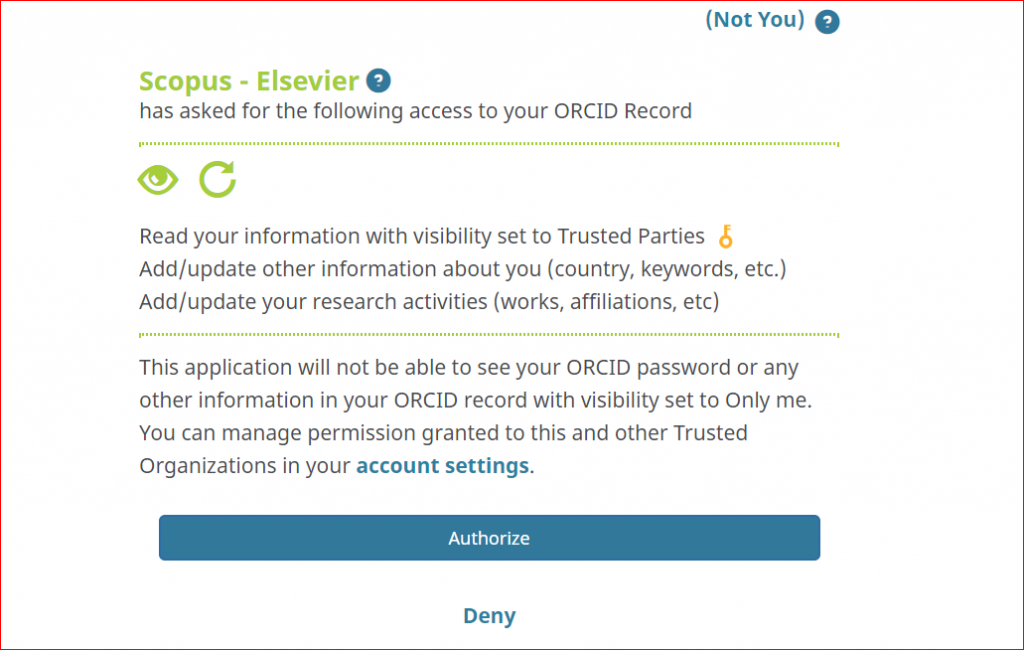
2. Log into ORCID and click authorize.
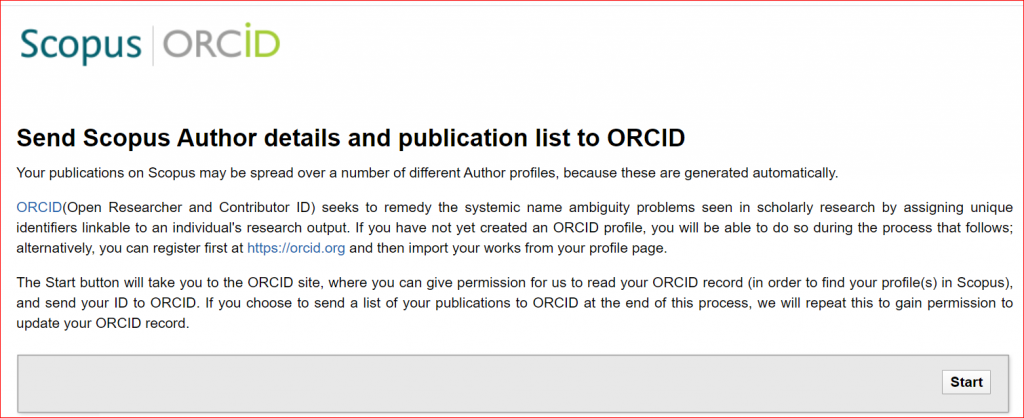
3. login to your ORCID profile, click on add works under work section, Search & link, select Scopus, give authorization, search for your publication, select your author profile, send to ORCID, see here.
More information are available here: https://libguides.lb.polyu.edu.hk/orcid/orcidscopus
for adding other identifiers (such as arXiv Id, PubMed Id, DOI, etc.) or importing from other sources (such as WoS, PubMed Central, Google Scholar using BibTex, etc.) see here: https://support.orcid.org/hc/en-us/categories/360000663114-Building-your-ORCID-record-connecting-your-iD
If ORCID is associated with ResearcherID, the link to ORCID will be shown on the Author details page in Publons ( Web of Science ResearcherID is now on Publons). In order to associate ResearcherID with ORCID:
Login to your ResearcherID on Publons if you already have it otherwise register for it. follow these steps:
- Under settings, click on account, select Connect to ORCID.;
- under settings, click on Permissions, click on Grant Publons permission to update your ORCID;
- Click on Authorize;
- Click on Export publications to ORCID now.
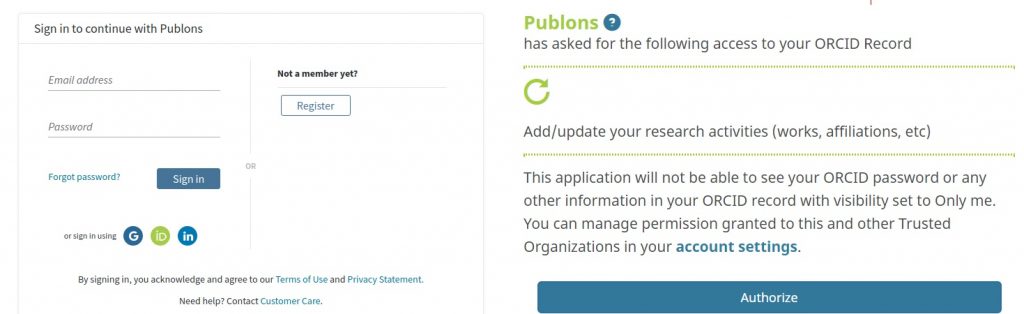
For more information see here.


