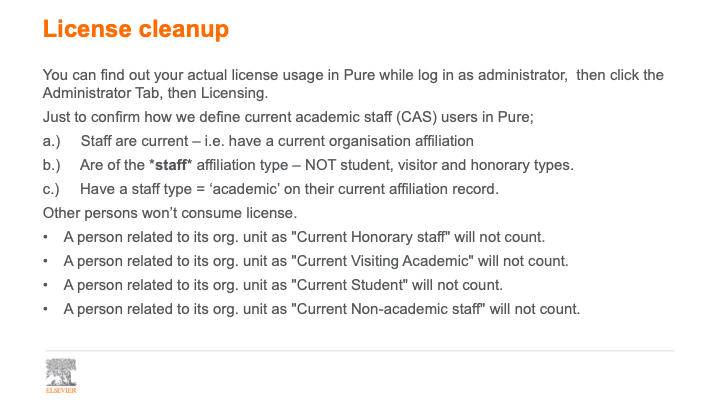How to register persons in Pure: a manual
Follow these steps:
- Pure<Masterdata<Persons
- Click +
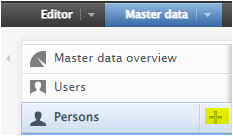
3. Add information
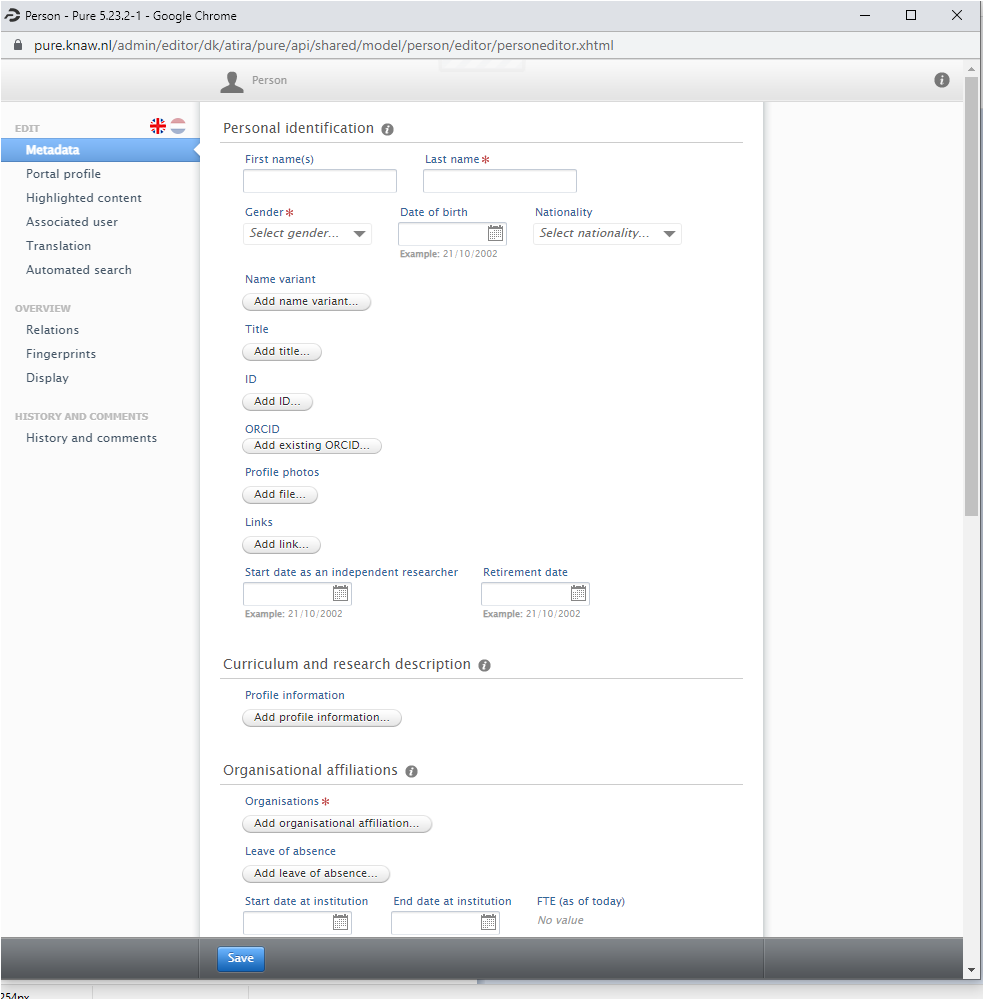
3.1.1. Metadata:
- Personal information: first name, last name*, Gender*, Date of birth, nationality, Name variant, Title, ID, ORCID, Profile photo, Links, Curriculum and research description (Profile information),
Attention: Last name* and Gender* are necessary fields to fill otherwise it is not possible to save the record.
Attention: It is suggested to add ORCID, Scopus Author ID, Researcher ID, etc. to the person’s record as explained here: https://adminpure.knaw.nl/?page_id=6075
- Organization affiliations:
Click Add organization affiliation
Select one of the following four types: student, staff, visiting scholar, and honorary staff.
- Use of types:
Use the Student type for registering students (Bachelor, Master, interns, etc.)
Use the Staff type to register the following sub-types:
PhD student (Promovendus) and PhD student (external), Researcher, Post doc, professor, lecturer, head of department, non-scientific staff, other scientific staff.
Use the Visiting scholar type for registering visiting researcher and guest researcher.
Use the Honorary staff type for registering honorary fellow and fellow.
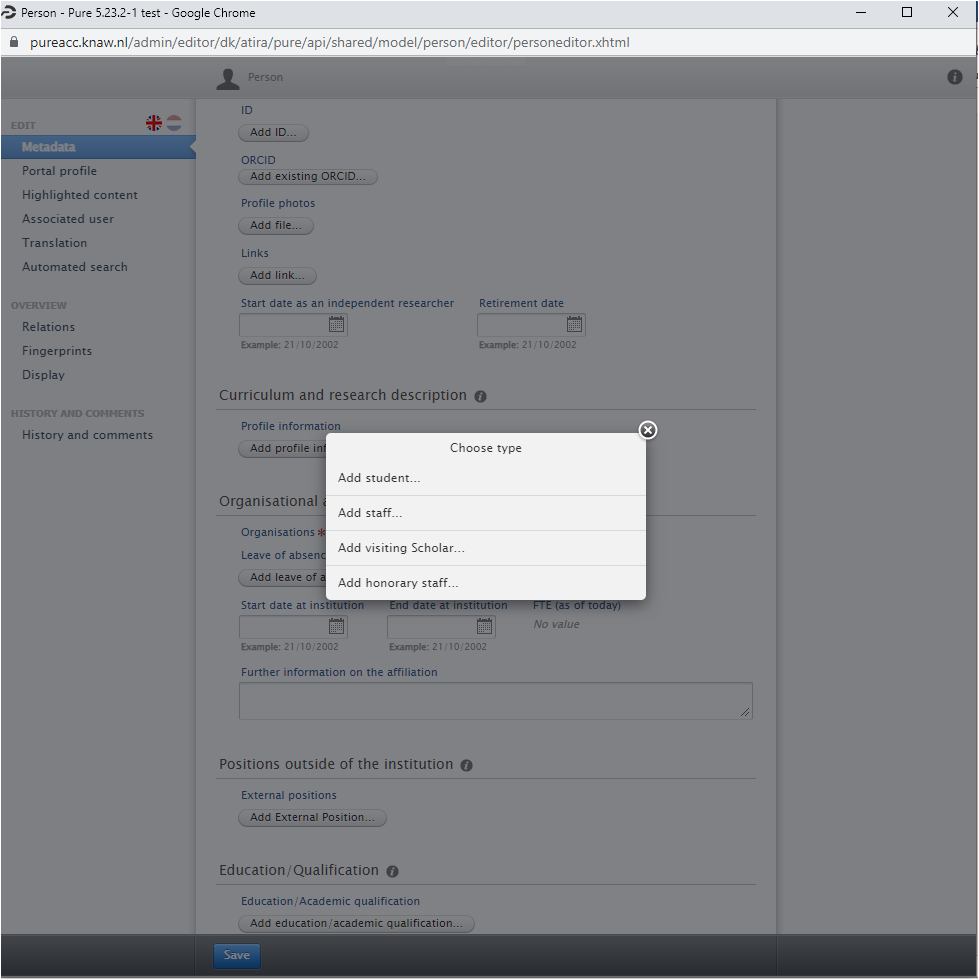
Registering Guest Researcher as Visiting Researcher and Fellow and Honorary Fellow as the honorary staff and students as student types do not count for the person’s license.
Registering Staff:
Follow these steps:
Go to Persons<Click Add organization affiliation<Click Add Staff<Choose the affiliation<Click the affiliation<Choose Staff Type (Academic/non-Academic)<Choose Employed as<Add Start Date and End Date (if it is known)<Add Contract type or Job Description, E-mail address or other information if they are known<Click update<Click Save.
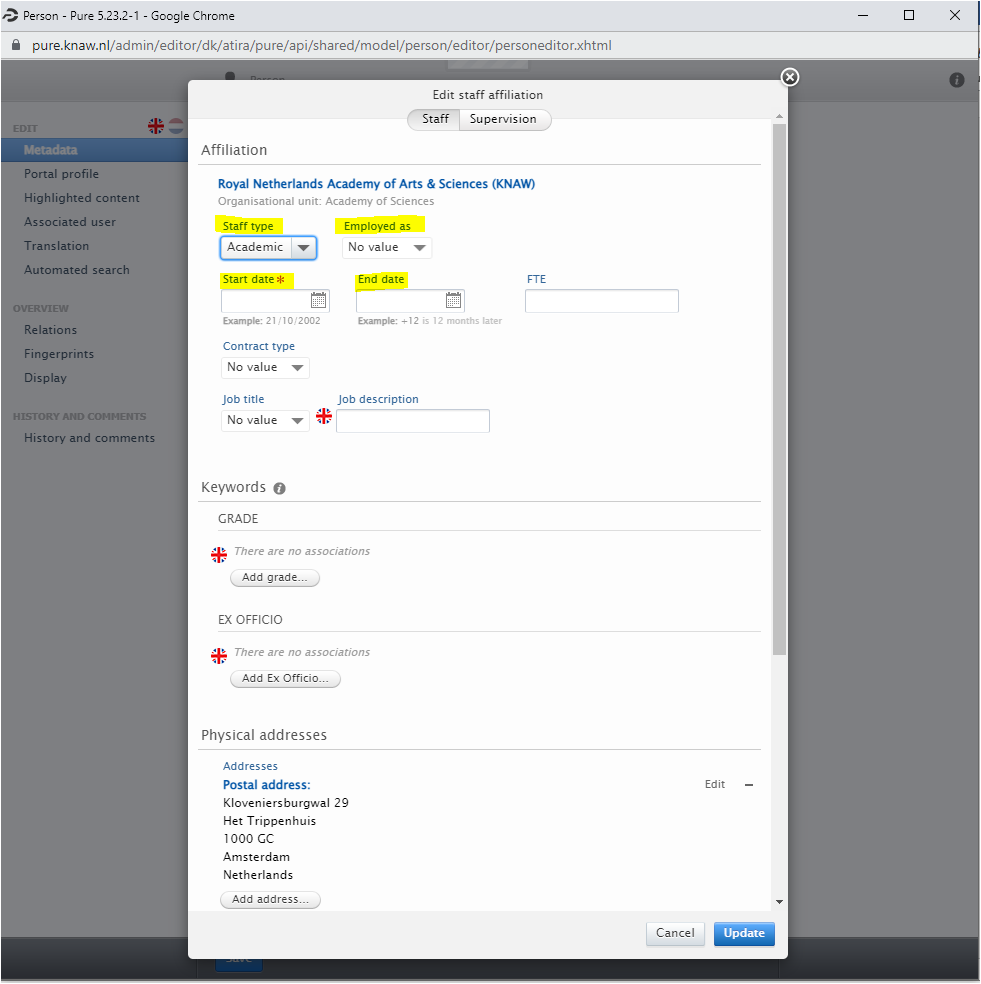
Attention: It is very important to fill out Staff type and Employed as and Start date and End date (when it is known) fields with the appropriate label/information.
Attention: It is very important to choose Staff Type and Employed as fields.
Attention: If the staff type is Academic, do not use the Non-scientific staff in the employed as field.
Attention: If the staff type is Non-academic, use the Non-scientific staff in the employed as field.
Attention: Do not use Guest researcher, Honorary fellow and Fellow in the Employed as Field. Instead, register these types as Visiting Scholar and Honorary Staff.
Attention: Do not use the Unknown and No value labels.
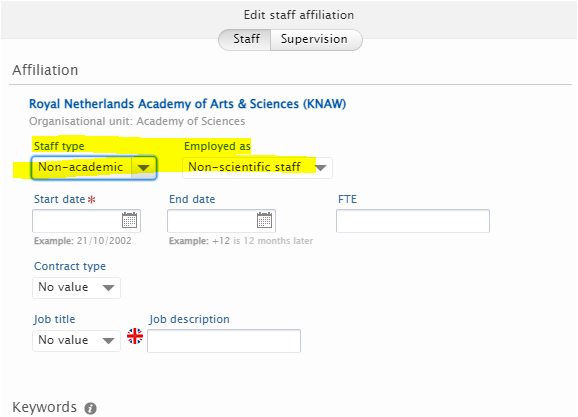
Registering Visiting Scholar:
Follow these steps:
Go to Persons<Click Add organization affiliation<Click Add Visiting Scholar<Search the affiliation<choose the affiliation<Choose Employed as Visiting Scholar<Add Start Date and End Date (if it is known)<Add Contract type or Job Description, E-mail address or other information if they are known<Click update<Click Save.
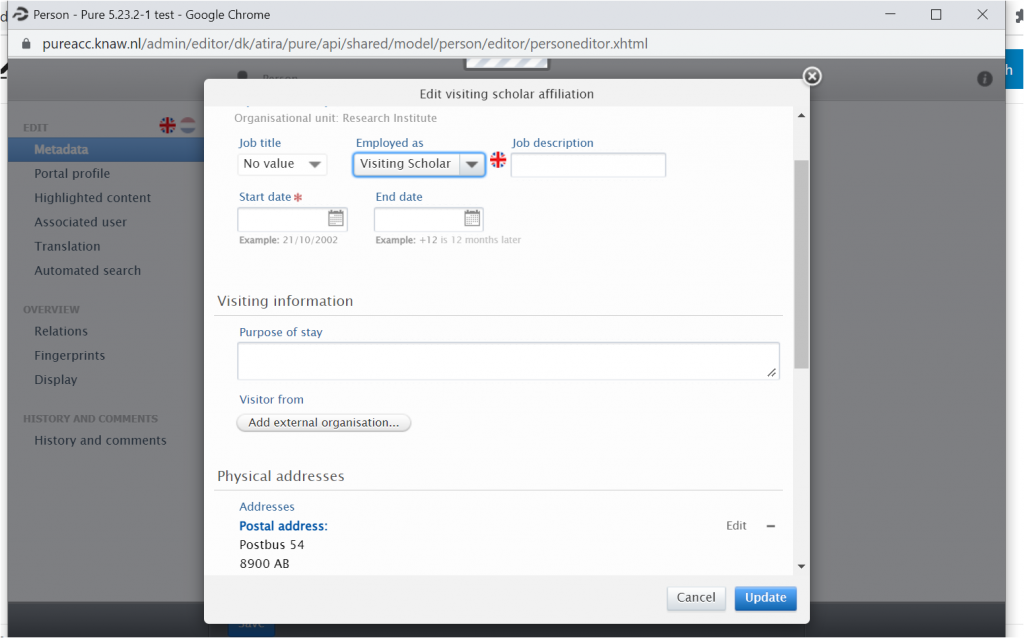
Registering Honorary fellow and Fellow :
Follow these steps:
Go to Persons<Click Add organization affiliation<Click Add Honorary Staff<Search the affiliation<choose the affiliation<Add Honorary fellow or Fellow in the job description<Add Start Date and End Date (if it is known)<Add other information if they are known<Click update<Click Save.

Registering Student :
Follow these steps:
Go to Persons<Click Add organization affiliation<Click Add |Student<Search the affiliation<choose the affiliation<Choose Student type<Add Start Date and End Date (if it is known)<Add other information if they are known<Click update<Click Save.
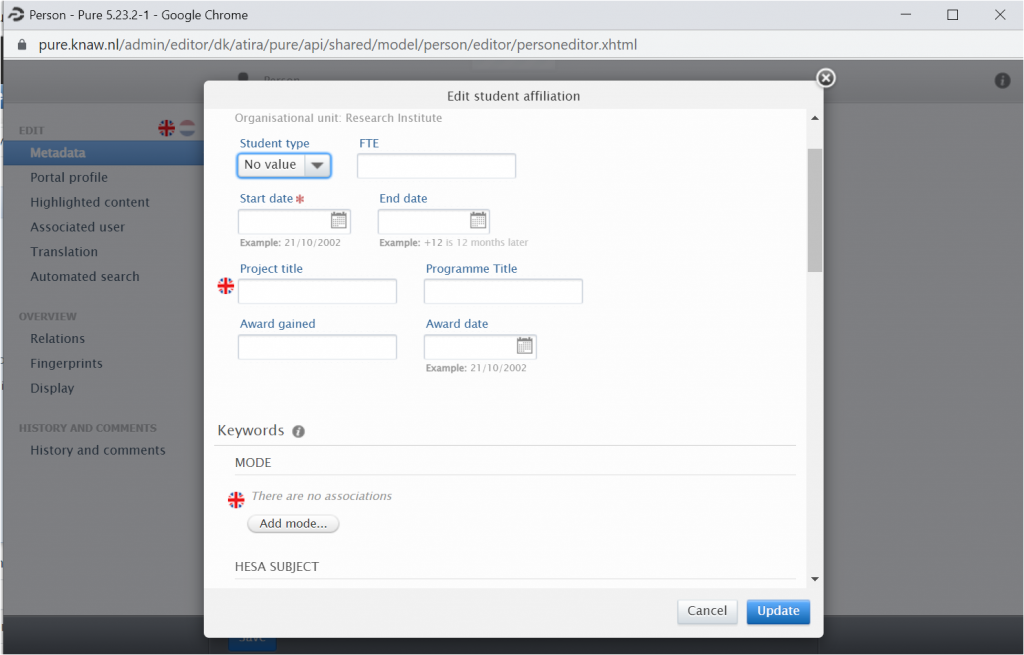
In order to edit/change the currently registered persons in Pure as staff to one of student, visiting scholar, or honorary staff types, follow these steps:
First: Go to Persons, Click add organization affiliation and select one of student, visiting scholar, or honorary staff types, Search the organization name, Enter the type and related information, Add Start date and End dates, Click update.
Second: Add an end date to the current affiliation (or delete the current information by clicking the remove sign next to the affiliation).
Third: Save the record.
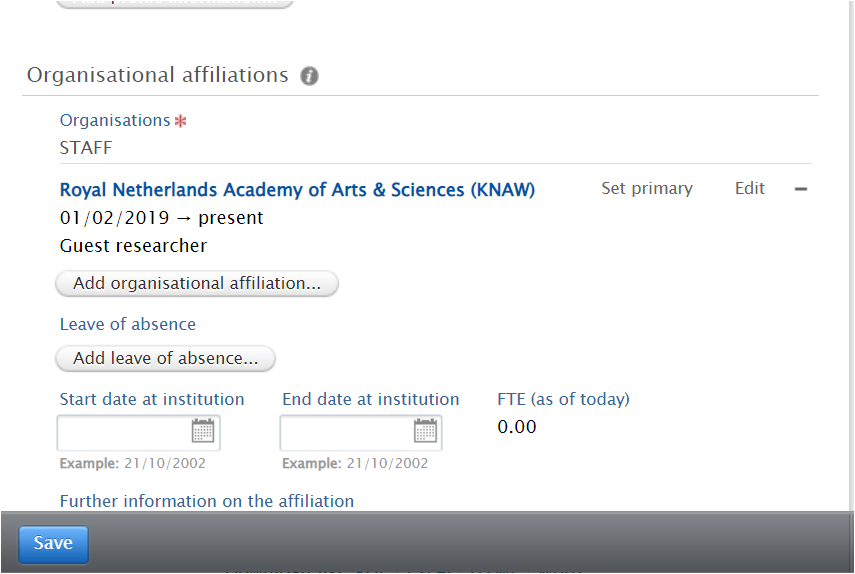
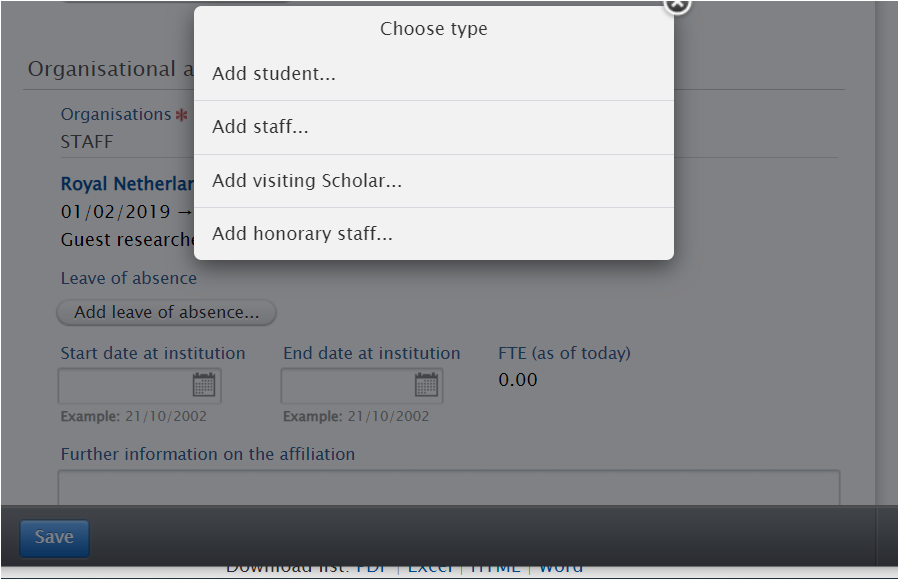
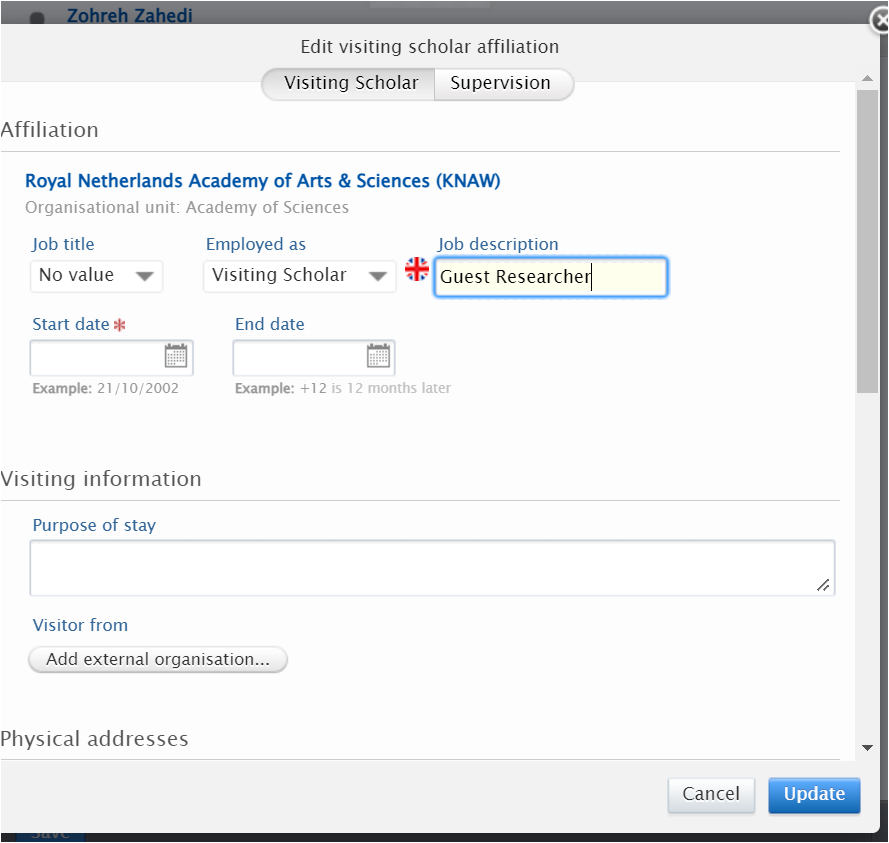
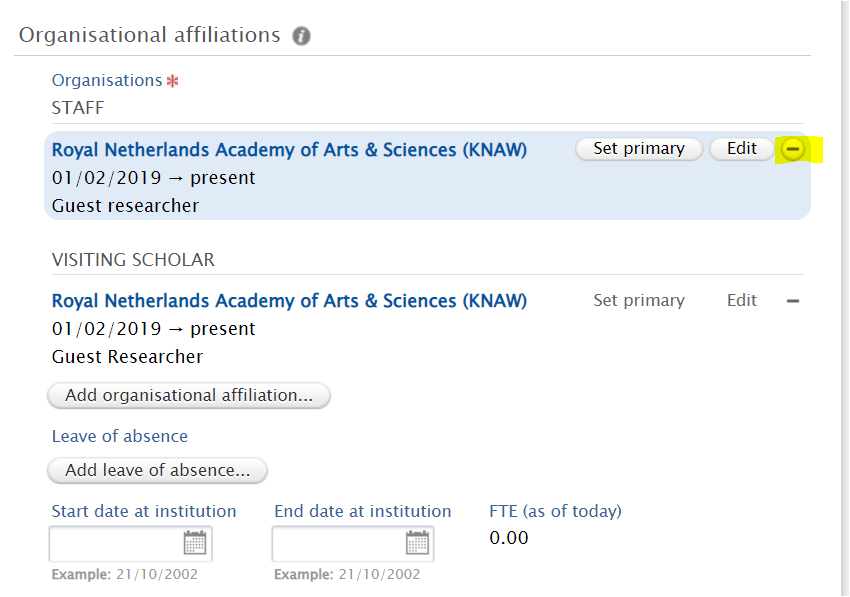
- Positions outside of the institution
- Education/Qualification
- Keywords
- Visibility
3.1.2. Portal profile:
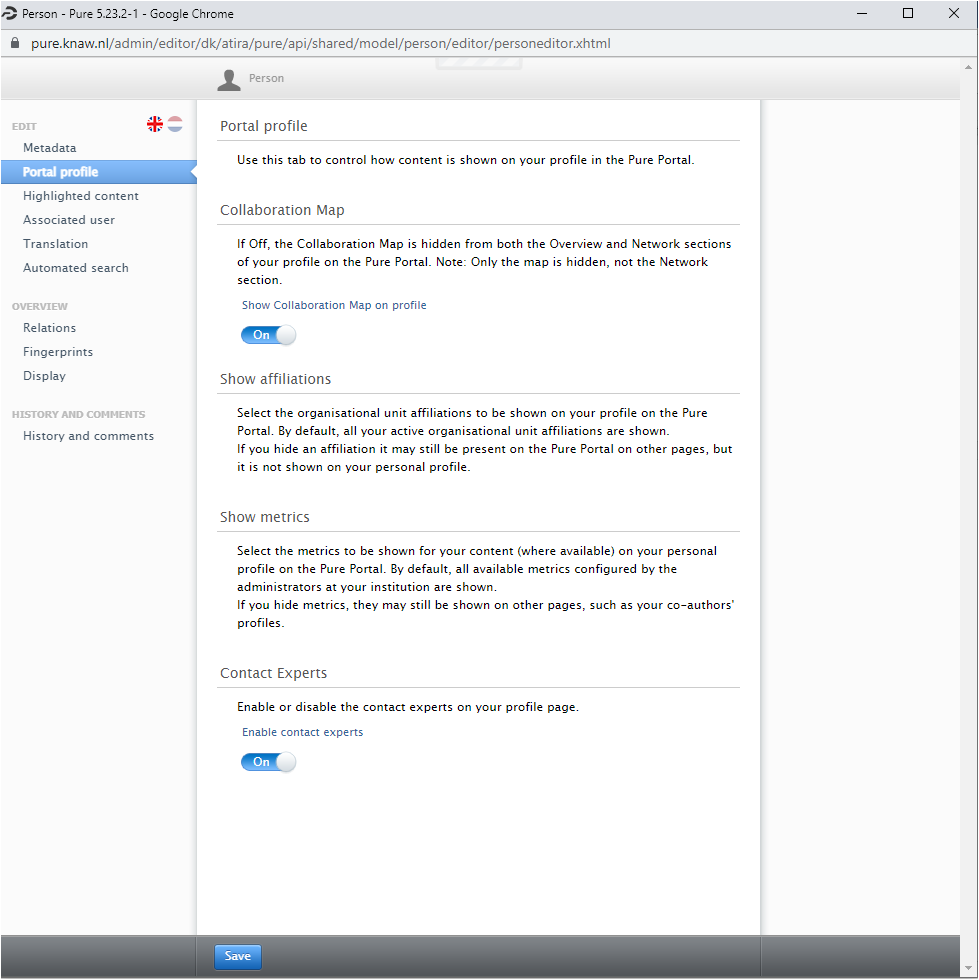
3.1.3. Highlighted contents:
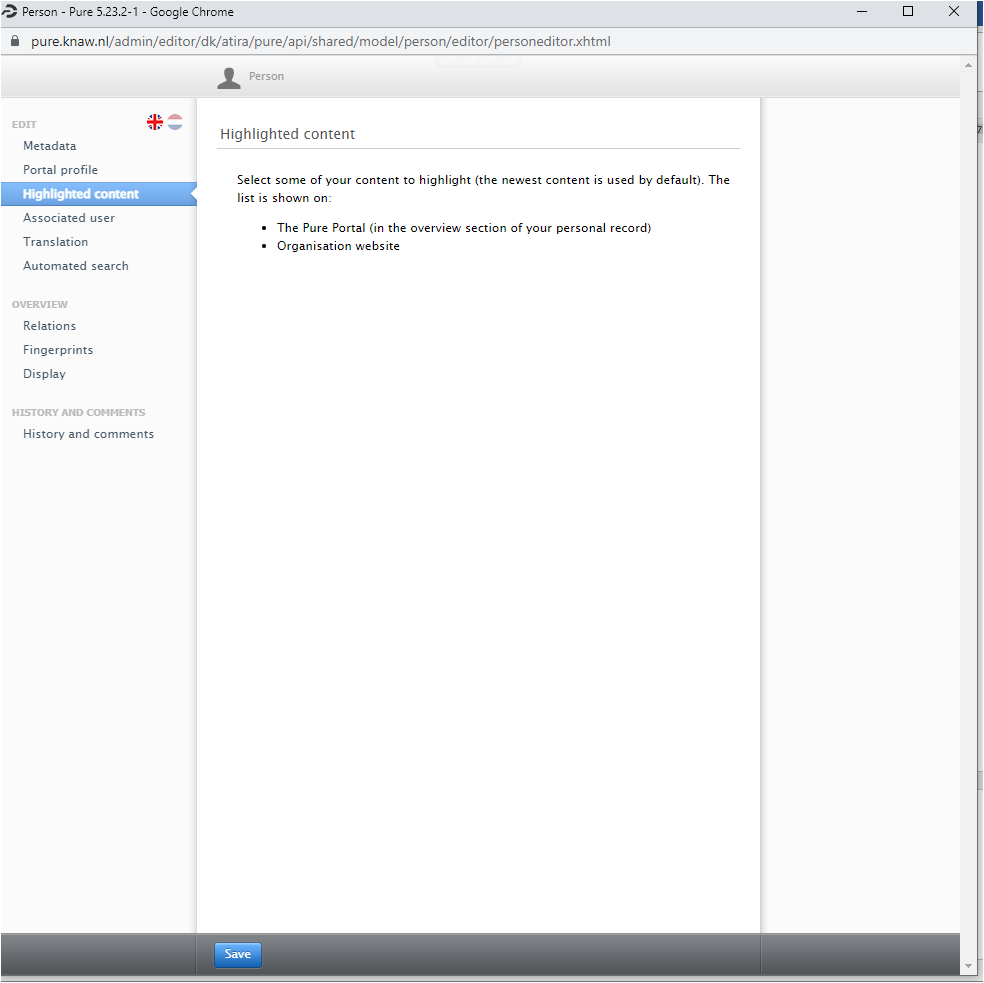
3.1.4. Associated user:

3.1.5. Translations:
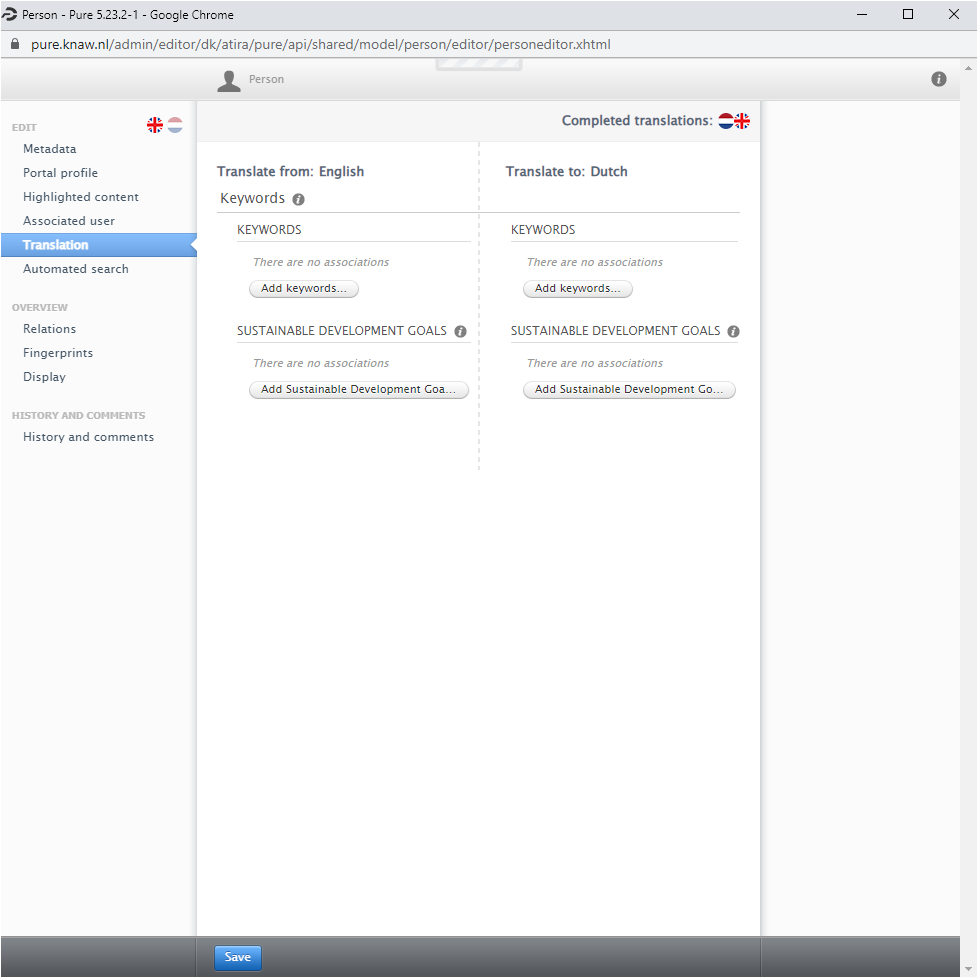
3.1.6. Automated search:
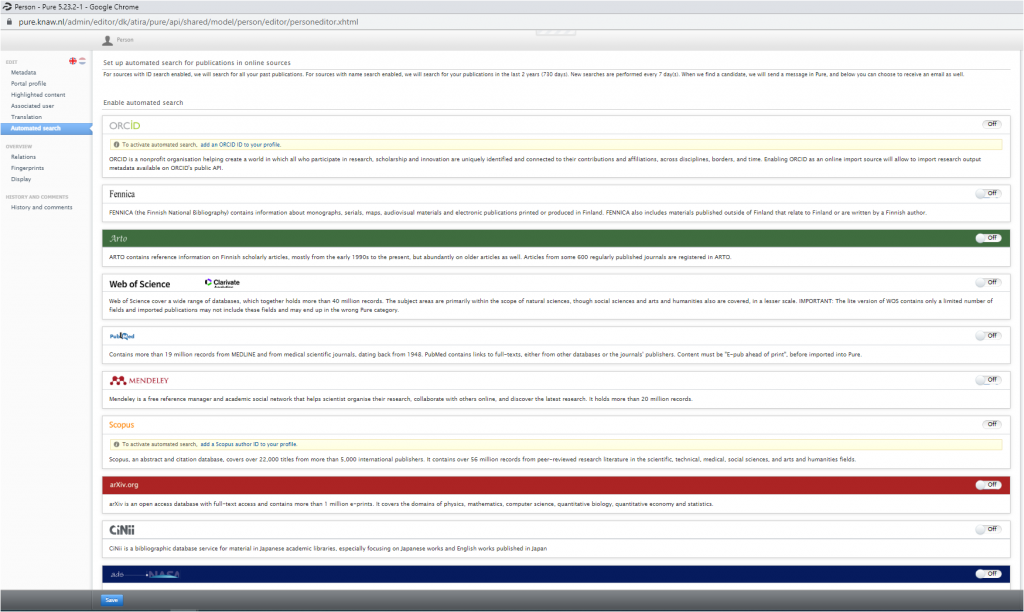
4. Click Update and then Save.
Elsevier considers the followings for counting academic staff: