Note: if you have access to an article (through a database or IP) it does not necessarily mean that the article is open access! Therefore it always worth to check the OA status of publications.
Check the article’s journal website. If a publication is OA then it is visible (via OA logo or OA statement) on the publisher website.
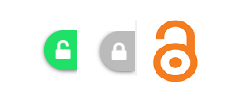
It is suggested to add Unpaywall/Open Access Button/Kopernio plugins to your Chrome or FireFox (if possible) browsers. In this case the OA logo or Unpaywall Button (green for OA vs. gray for non-OA) will show the OA status of publications.
Unpaywall
- Add Unpaywall plugin to your browser.
- Check the OA status of the article (green vs. gray button) in the right side of the article.
- If you are interested it is possible to enable the plugin to indicate the OA (Green, Gold, or Bronz) colors. For this, click on the Unpaywall button in your browser, click settings, and then check the OA Nerd Mode as shown bellow:
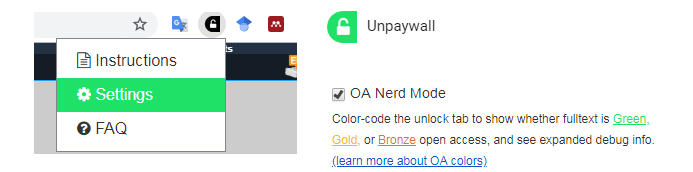
Open Access Button
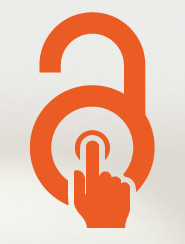
You can use the Open Access Button in two different ways:
- Search the article in Open Access Button by using either article’s URL, DOI, PMID, PMCID, or title. The OA Status will be shown.
- Click on the OA button in your chrome browser. It will show the OA status of the article.
Kopernio
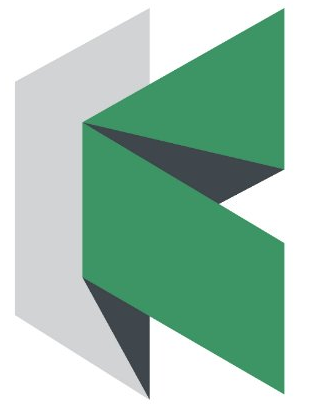
- Add Kopernio Plugin to your browser.
- Create an account.
- When you search an article the ‘View PDF’ button will appear both in the browser navigation bar and in the left side of the article and identify if you have access to the full text.
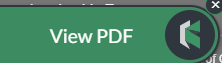
Other Tools
Search OA databases such as PubMed Central, DOAJ, DOAB, Core, Science Open, Open Research Central.
Other databases such as Web of Science, Scopus (only when you have subscription) and Dimensions show information on the OA status of articles.
Note: It is suggested to use a combination of different tools to identify the OA status of a publication.
Also see Tools to determine OA publications and KNAW OA deals with publishers.
